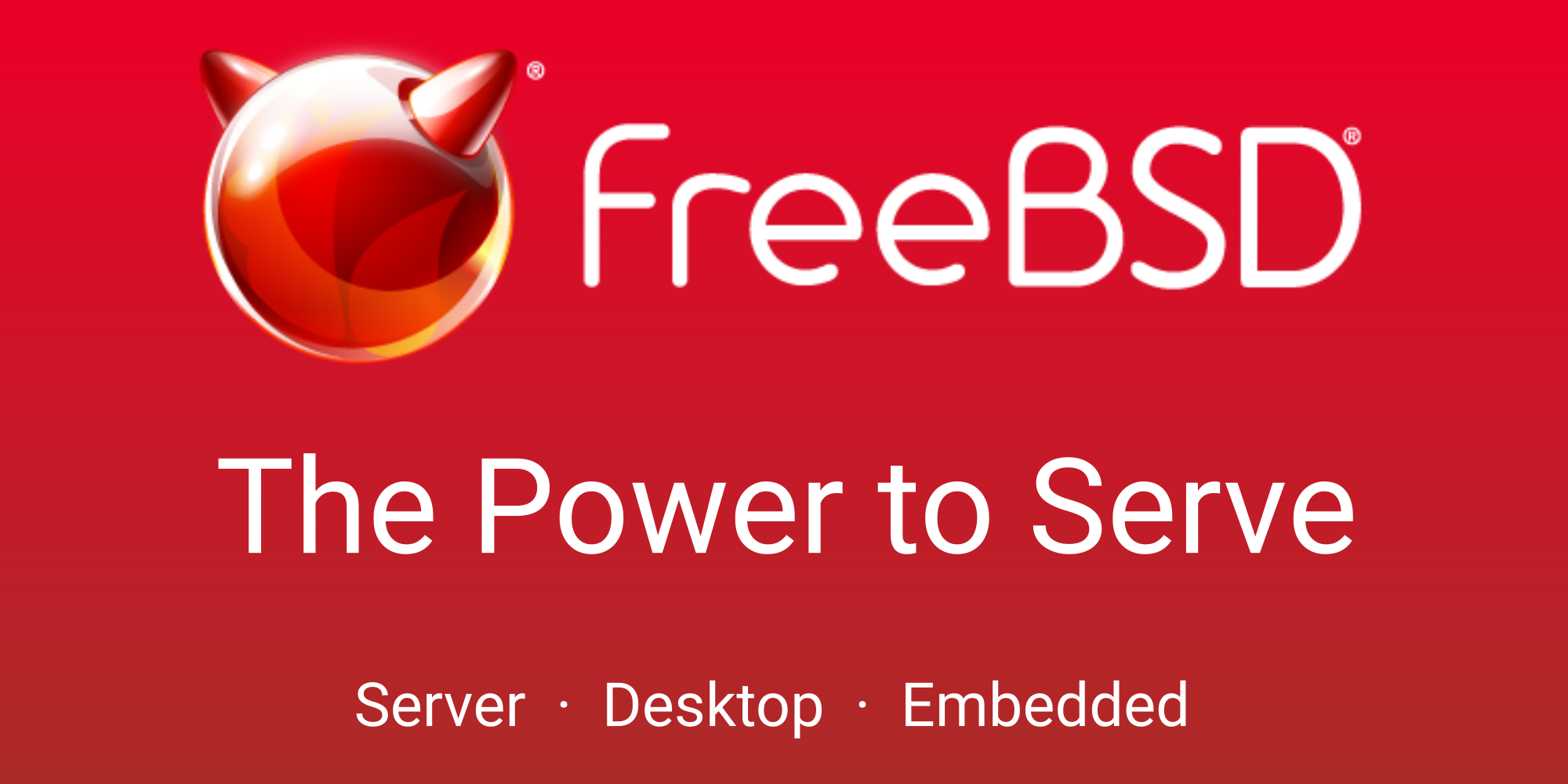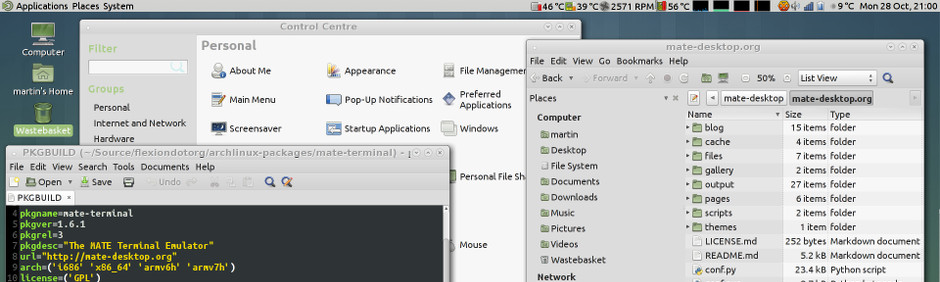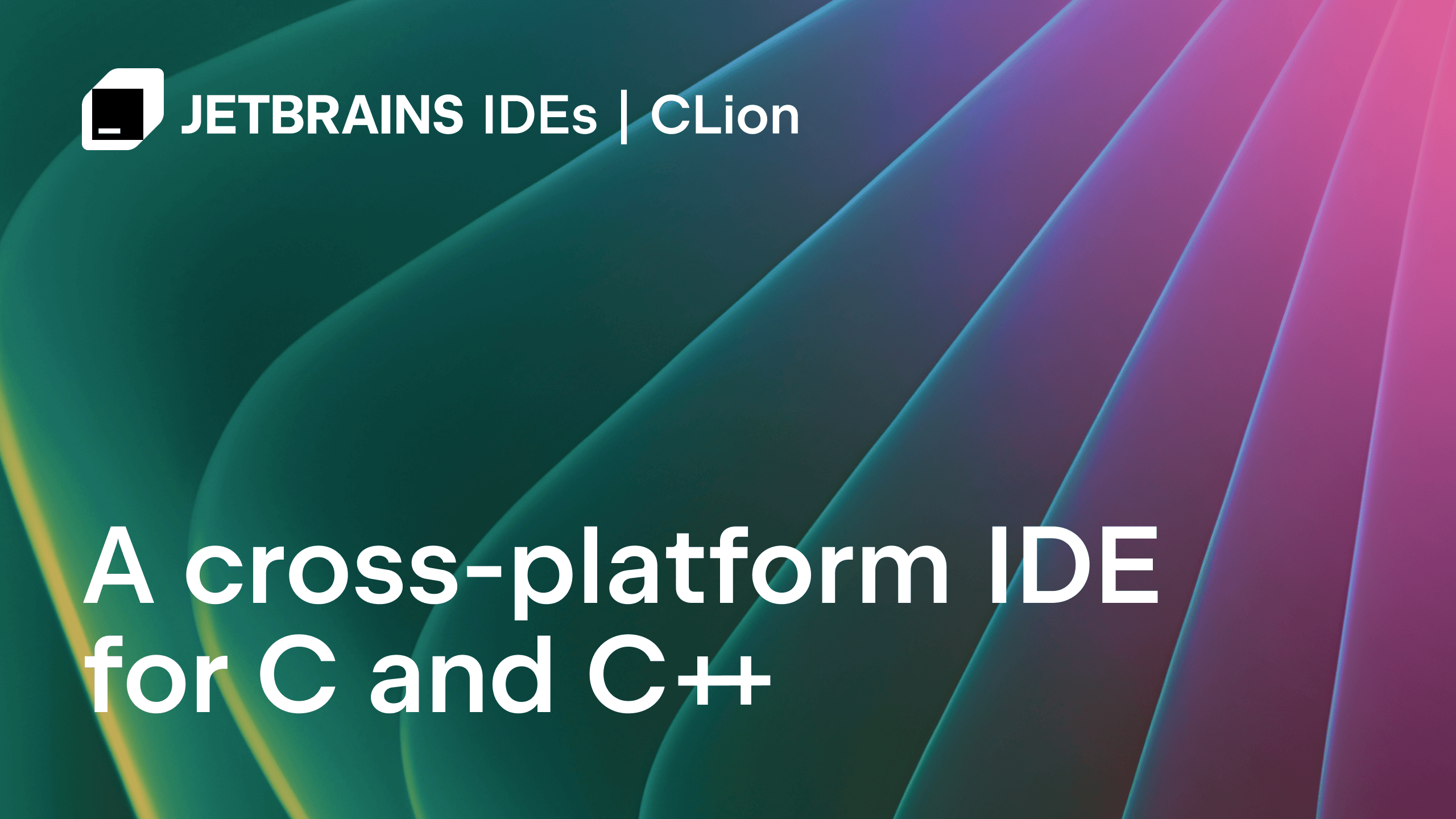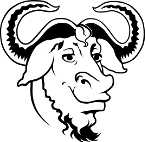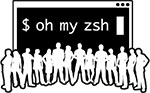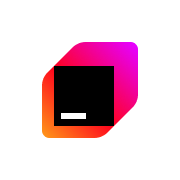Setting up FreeBSD 13.0 for debugging Redis using JetBrains CLion and gdb
Setting up FreeBSD 13.0 to debug Redis using JetBrains CLion and gdb.
Contrary to the common belief, FreeBSD is not just for the servers. I am noting down all the steps needed to set up FreeBSD for debugging Redis. Mate Desktop Environment will give life to the Desktop Metaphor. JetBrains CLion will provide the Integrated Development Environment (IDE) – with gcc, gdb, and make doing the heavy lifting behind the scenes – making FreeBSD a potent development environment.
Redis is an open source (BSD licensed), in-memory data structure store, used as a database, cache, and message broker. Redis provides data structures such as strings, hashes, lists, sets, sorted sets with range queries, bitmaps, hyperloglogs, geospatial indexes, and streams.
FreeBSD is an outstanding operating system and I just love it. Netflix, Apple, Sony, and many others would concur.
Setting up FreeBSD 13 as a Desktop Operating System
The installation process is pretty straightforward and very well documented. The only thing special about my install is the ZFS file system in stripe mode on a single disk. What this means is that:
- the performance benefits of
stripingas available in a multi-disk setup, will not be available; - ZFS snapshots can be taken, but this is not a backup of any sort;
- backups are my responsibility as
stripemode, even in a multi-disk setup, is bereft of any redundancy.
The section 2.6.4. Guided Partitioning Using Root-on-ZFS describes how to configure ZFS in FreeBSD during install.
Once the installation is done, log in to the system as root, fetch, and install security updates:
freebsd-update fetch
freebsd-update installA fresh FreeBSD installation has nothing other than command line user interface. The X Window System needs to be installed to get a Graphical User Interface running:
pkg install xorgFreeBSD graphics driver on bare metal
With xorg installed, it is time to install DRM kmod graphics driver for Intel\AMD GPUs.
amdgpu, i915, and radeon DRM modules for the linuxkpi-based KMS components. Currently corresponding to Linux 5.4.144 DRM. This version is for FreeBSD 13. https://github.com/freebsd/drm-kmod/
pkg install drm-fbsd13-kmod
sysrc kld_list+="i915kms"FreeBSD graphics driver in virtualized environment
Do not install the bare metal drivers in a virtualized environment. Instead do the following:
pkg install xf86-video-vmwareMate Desktop Environment and the rest
The following will install a minimal Mate Desktop Environment:
pkg install mate-base mate-terminalGet sudo:
pkg install sudoAdd user to wheel group and use visudo command to edit the sudoers file to allow users in wheel group to run system tools with authentication:
pw usermod msiyer -G wheelCreate a ~\.xinitrc file with the below content. This will let startx command know that it is supposed to start a Mate session:
exec mate-sessionI also installed a few very important applications – chromium browser, peazip archive manager, eom image viewer:
pkg install chromium flameshot peazip eomIt is now time to reboot:
pkg rebootZFS snapshots
Once rebooted, login and execute startx command to start a Mate session. A snapshot of the file system is in order now. The power of zfs is simply mind blowing. The only other file system that comes close is btrfs on Linux:
zfs list
NAME USED AVAIL REFER MOUNTPOINT
zroot 8.37G 113G 96K /zroot
zroot/ROOT 6.67G 113G 96K none
zroot/ROOT/default 6.67G 113G 6.67G /
zroot/tmp 136K 113G 136K /tmp
zroot/usr 1.59G 113G 96K /usr
zroot/usr/home 216M 113G 216M /usr/home
zroot/usr/ports 711M 113G 711M /usr/ports
zroot/usr/src 702M 113G 702M /usr/src
zroot/var 111M 113G 96K /var
zroot/var/audit 96K 113G 96K /var/audit
zroot/var/crash 110M 113G 110M /var/crash
zroot/var/log 240K 113G 240K /var/log
zroot/var/mail 148K 113G 148K /var/mail
zroot/var/tmp 96K 113G 96K /var/tmp
Recursive snapshots of zroot/ROOT/default mounted at / and zroot/usr mounted at /usr should suffice:
sudo zfs snapshot -r zroot/ROOT/@2022-01-15-fullStack
sudo zfs snapshot -r zroot/usr/@2022-01-15-fullStackList snapshots created above:
zfs list -t snapshot
NAME USED AVAIL REFER MOUNTPOINT
zroot/ROOT/default@2022-01-15-fullStack 68K - 6.67G -
zroot/usr@2022-01-15-fullStack 0B - 96K -
zroot/usr/home@2022-01-15-fullStack 164K - 216M -
zroot/usr/ports@2022-01-15-fullStack 0B - 711M -
zroot/usr/src@2022-01-15-fullStack 0B - 702M -
To rollback to the pristine-state snapshots created above, all I have to do is:
zfs rollback -r zroot/ROOT/default@2022-01-15-fullStack
zfs rollback -r zroot/usr@2022-01-15-fullStackSetting up FreeBSD as a Redis development environment
Redis is written in C language. The source code is hosted on GitHub. Need git to get it. Compiling it is simple. As per documentation, just make it in the source code root directory. However, FreeBSD has its own implementation of make, which is not fully compatible with GNU Make. On FreeBSD one needs to install gmake to get the GNU implementation. Also, TCL is required to run tests. Do the following to get everything needed to fetch sources, compile, run tests and debug:
pkg install git gmake cmake tcl87 gcc gdbNow let us get the sources:
cd <DESIRED_LOCATION>
git clone https://github.com/redis/redis.gitRunning the gmake and gmake test commands in the <DESIRED_LOCATION>\redis directory will compile the project and execute all tests. Thereafter, if one is adventurous enough, a debugging session with appropriate breakpoints can be launched in the terminal using gdb. Also, gdb has a curses-based tui (Text User Interface) mode that improves usability:

For others that need an IDE to feel at home, vim or emacs can be configured to behave as an IDE. There is also a modern alternative for the venerable vim known as neovim. I spent a few hours configuring neovim and gave up. I just do not have the time right now to fiddle with configurations.
JetBrains has a great C\C++ IDE called CLion. It is available in FreeBSD repos and I happen to have a license. This is an option for those who want to hit the ground running rather than fiddling with config\dotfiles:
pkg install jetbrains-clionSetting up JetBrains CLion for Redis debugging
Use the File -> Settings menu option to launch the following dialog to set up Toolchains. Make sure to use gmake for Make option:

I had downloaded the source manually and asked CLion to load an existing project. CLion informed me that the import works best when clean is executed. I let it do its thing and ended up with a successfully imported project.
CLion detects all configurations from the makefile and lists them as shown below. We can use the highlighted ones for debugging redis-cli (client executable) and redis-server (server executable). The target executable needs to be filled in in the Executable field of the dialog.

That is all there is to set up CLion. So simple.

Ricing FreeBSD (optional)
Material Design from Google is quite important in the UX Design world. Materia GTK theme tries to bring the same UX to Unix desktop. Get it:
sudo pkg install materia-gtk-themePapirus Icons are a must for me:
sudo pkg install wget
wget -qO- https://git.io/papirus-icon-theme-install | DESTDIR="$HOME/.icons" shNow comes the ricing of the terminal emulator. What better to spice up the terminal than Oh My ZSH with the agnoster theme. Installing it is as simple as (install curl is not already available):
$ sh -c "$(curl -fsSL https://raw.github.com/ohmyzsh/ohmyzsh/master/tools/install.sh)"To activate agnoster theme, open .zshrc and update the ZSH_THEME key's value to agnoster.
agnoster theme requires powerline-fonts:
pkg install powerline-fontsReferences